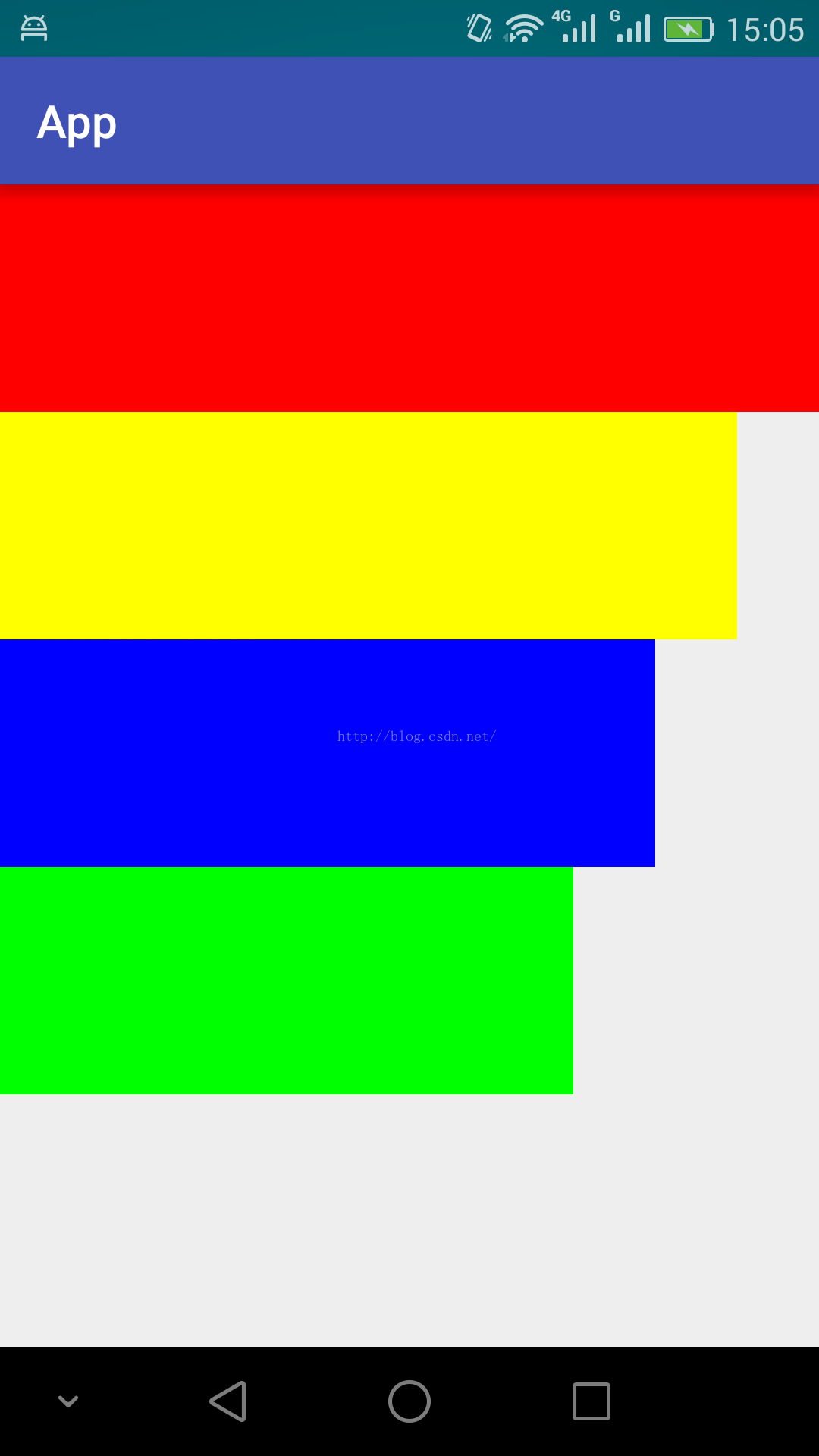Android ScaleDrawable
本文共 1808 字,大约阅读时间需要 6 分钟。
顾名思义,Android ScaleDrawable实现一个drawable的缩放。写一个例子。
一个线性布局,垂直放几个ImageView,然后依次缩放若干个ScaleDrawable。
布局文件:
Java代码:
package zhangphil.app;import android.graphics.Color;import android.graphics.drawable.ColorDrawable;import android.graphics.drawable.ScaleDrawable;import android.support.v7.app.AppCompatActivity;import android.os.Bundle;import android.view.Gravity;import android.widget.ImageView;public class MainActivity extends AppCompatActivity { @Override protected void onCreate(Bundle savedInstanceState) { super.onCreate(savedInstanceState); setContentView(R.layout.activity_main); ColorDrawable drawable1=new ColorDrawable(Color.RED); drawable1.setLevel(1); ImageView image1= (ImageView) findViewById(R.id.imageView1); image1.setImageDrawable(drawable1); ColorDrawable drawable2=new ColorDrawable(Color.YELLOW); drawable2.setLevel(1); ScaleDrawable sd2 = new ScaleDrawable(drawable2, Gravity.LEFT,0.1f,0.0f); ImageView image2= (ImageView) findViewById(R.id.imageView2); image2.setImageDrawable(sd2); ColorDrawable drawable3=new ColorDrawable(Color.BLUE); drawable3.setLevel(1); ScaleDrawable sd3 = new ScaleDrawable(drawable3, Gravity.LEFT,0.2f,0.0f); ImageView image3= (ImageView) findViewById(R.id.imageView3); image3.setImageDrawable(sd3); ColorDrawable drawable4=new ColorDrawable(Color.GREEN); drawable4.setLevel(1); ScaleDrawable sd4 = new ScaleDrawable(drawable4, Gravity.LEFT,0.3f,0.0f); ImageView image4= (ImageView) findViewById(R.id.imageView4); image4.setImageDrawable(sd4); }} 代码运行结果:
以上ScaleDrawable没有让drawable的高度缩放,只缩放宽度。
附录:
1,《Android ImageView的setImageLevel和level-list使用简介》链接:
你可能感兴趣的文章
下载远程(第三方服务器)文件、图片,保存到本地(服务器)的方法、保存抓取远程文件、图片...
查看>>
Docker四种网络模式
查看>>
c:url标签
查看>>
Silverlight-Validation服务器端异步数据验证
查看>>
最新VIN(车辆识别码)解析
查看>>
ubuntu下出现的问题-控制台更新源失败
查看>>
获得user account的SID,GUID
查看>>
SkyLine二次开发——解决在web页面启动时自动运行TerraExplorer的问题
查看>>
[转载]我们可以用SharePoint做什么
查看>>
ubuntu 16.04 安装Opencv-3.2.0_GPU 与 opencv_contrib-3.2.0
查看>>
ldap信息交互未完成
查看>>
输出word EXCEL xml html处理---H_print.php
查看>>
【python】安装Python 的IDE--PyCharm
查看>>
【js 方法】js 页面刷新location.reload和location.replace的区别 【转】
查看>>
一个单元测试 学习 aysnc await
查看>>
intellij 创建java web项目(maven管理的SSH)
查看>>
如何将字段中带逗号的SQLite数据库数据导入到MySQL
查看>>
动态规划复习-HDU1159
查看>>
Explain Hello1.java
查看>>
聊天室
查看>>